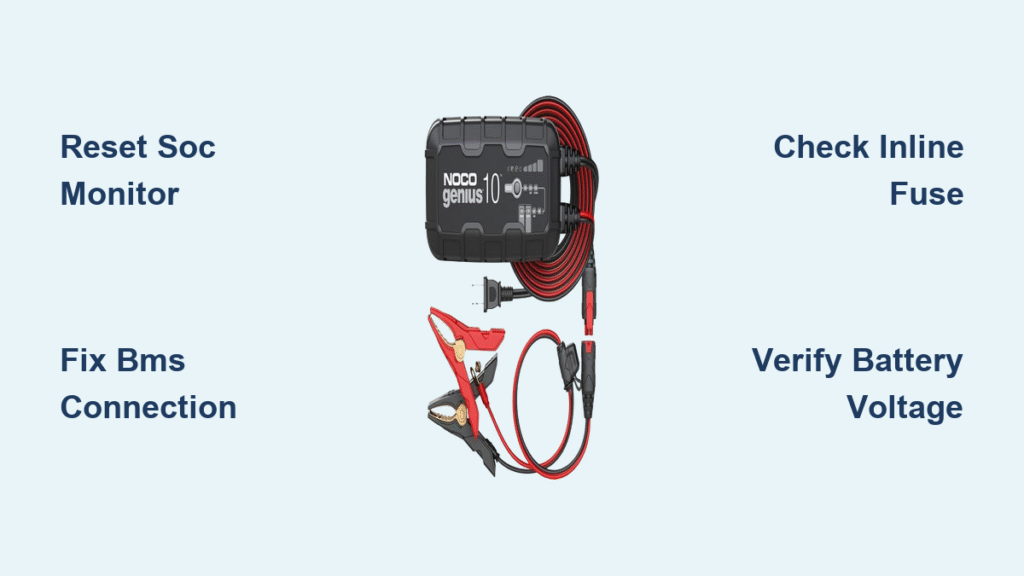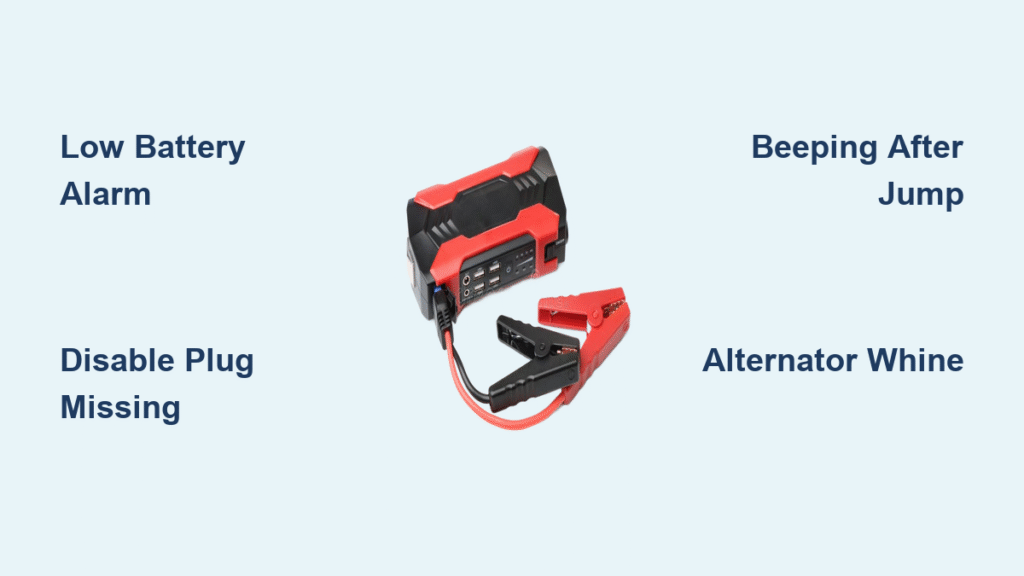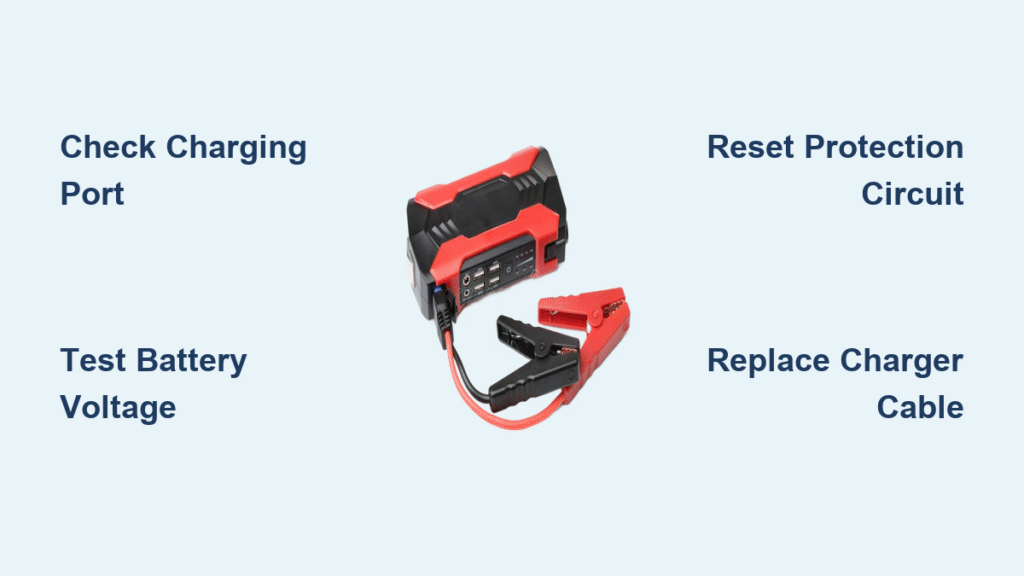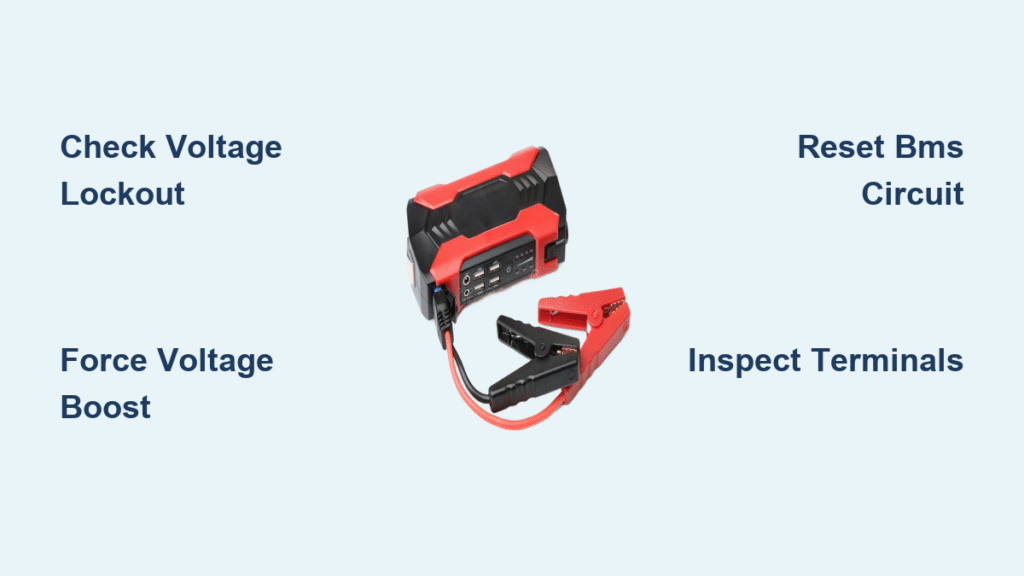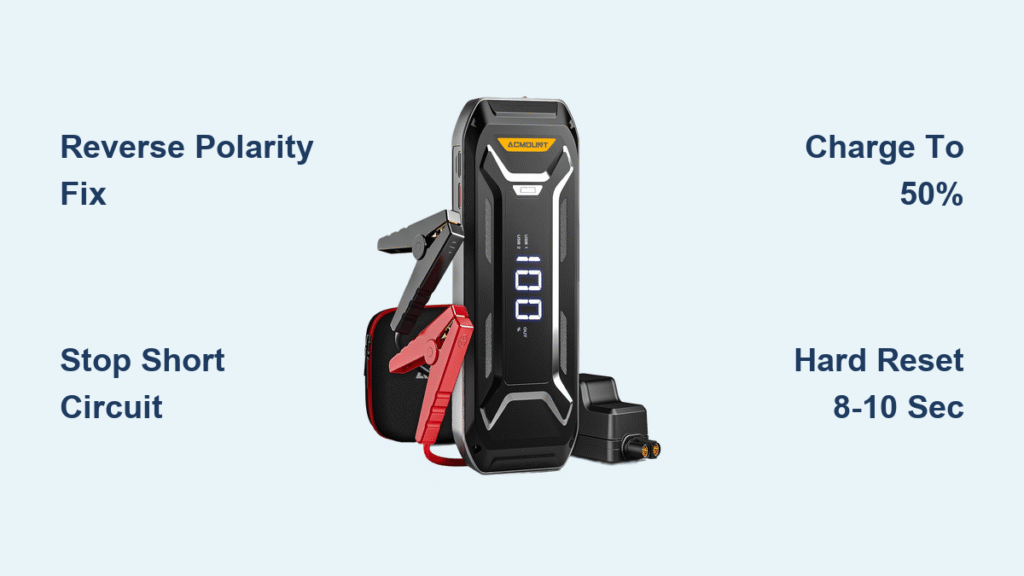Your NOCO Genius 10 charger flashes green while your battery remains stubbornly dead. Or it cycles endlessly between red and orange lights without making progress. You’re not imagining it—these exact “NOCO Genius 10 not charging” failures plague hundreds of users monthly. The blinking lights lie: your charger likely isn’t broken. Most issues stem from misunderstood connections, misconfigured settings, or hidden system conflicts. This guide delivers proven fixes verified by real users who rescued their chargers from the trash bin. You’ll diagnose and resolve your specific failure pattern within 30 minutes—without replacing a single component.
Immediate Green Light But Battery Capacity Unchanged
You plug in your NOCO Genius 10, and within minutes the status light pulses green—claiming success—yet your battery monitor shows zero capacity gain. This deceptive “fully charged” signal fools even experienced users into thinking their charger failed. But here’s what actually happens: your battery monitor (like a Renogy RBM500) loses sync with the charger’s current flow, creating a false 100% reading.
Why Your Charger Lies About Full Charge
Your battery monitor calculates state of charge (SOC) by tracking current flow through a shunt. When the NOCO Genius 10 connects directly to battery posts instead of the shunt’s load side, the monitor never “sees” the charging current. It assumes no activity occurred—freezing your SOC display at 92% while the charger actually works perfectly. Don’t replace your Genius 10; recalibrate your monitor instead.
Reset Your Monitor in 4 Critical Steps
- Disconnect all power sources for 30 minutes to eliminate surface charge
- Measure resting voltage at battery posts (12.8V = true 100% for AGM)
- Manually reset SOC to 100% using your monitor’s settings menu
- Adjust these Renogy RBM500 settings (confirmed by Maddogs’ fix):
– Max Ah: 210 → 190 (match battery spec)
– Full-charge voltage: 13.0V → 12.8V
– 0% SOC voltage: 11.8V → 11.0V
– Low-voltage shutdown: 0V → 10.0V
Pro Tip: If rewiring the NOCO negative lead to your shunt’s load side isn’t feasible, perform weekly SOC resets when your battery reaches true full charge. This workaround prevents future sync failures.
Red-Orange Light Cycling That Never Progresses

Your NOCO Genius 10 alternates between 25% red and standby orange lights for hours—making zero charging progress. This pattern means the charger detects something but can’t properly recognize your battery. Ford PowerBoost owners face this most often due to hidden BMS conflicts, but any vehicle with modern electronics can trigger it.
Ford PowerBoost BMS Connection Fix
Modern Fords require a non-obvious negative connection point. Attaching to the battery post (red arrow) bypasses the BMS module, causing recognition failures. The exact fix:
- Locate the BMS shunt stud (green arrow in factory diagrams)
- Install a ring terminal directly onto this stud
- Route the wire through the fender for weather protection
- Connect your NOCO Genius 10 negative eyelet here
Quick Diagnostic Test: Disconnect your vehicle’s negative cable from the battery. Attach the charger directly to battery posts. If charging starts immediately, BMS interference is confirmed—re-route your negative connection.
3 Essential Checks When Lights Cycle
Check your inline fuse first—the 15A mini-blade fuse near the DC output often fails silently:
– Remove and test continuity with a multimeter
– Replace only with exact 15A automotive mini-blade fuses
– Ensure full seating in the fuse holder (FirstFord’s fix)
Verify battery voltage meets minimum threshold:
– Measure directly at clamps with multimeter
– Below 1V? Use Force Mode (hold mode button 5 seconds)
– Between 1-12V? Clean terminals and tighten connections
Eliminate shunt monitor interference:
– If using Victron/Renogy, connect NOCO negative to shunt’s load side
– Or temporarily disconnect monitor during charging
Overcharging in Maintenance Mode: Stop Battery Damage Now
Your NOCO Genius 10 shows green, switches to maintenance mode, then suddenly reverts to charging—making the battery hot with rotten egg smell (H₂S gas). This isn’t normal. Faulty units sometimes output 15-16V during float—30% higher than the safe 13.2-13.6V range for AGM batteries. Result? Permanently “burnt out” batteries that won’t accept any charge.
Immediate Emergency Actions
- Disconnect charger immediately if battery feels warm or smells
- Test float voltage at battery posts with multimeter:
– Safe range: 13.2-13.6V for AGM
– Danger zone: >14.0V requires RMA - Inspect battery for swelling, leaks, or acid residue
Critical Warning: NOCO’s warranty covers charger replacement only—not collateral battery damage. lokijoker’s experience proves damaged batteries won’t be reimbursed.
Prevent Future Overcharging Disasters
- Limit continuous float to 7 days max (bullwinkle’s rule)
- Install a $20 Bluetooth voltage monitor for remote alerts (f355spider’s solution)
- Cycle charging monthly: 24 hours on, 30 days off (Oillover’s method)
- Never leave unattended for weeks—maintenance mode isn’t foolproof
Settings Mistakes That Block Charging

Selecting the wrong battery mode or misconfiguring parameters tricks your NOCO Genius 10 into refusing to charge. Even minor voltage threshold mismatches cause immediate green lights or recognition failures.
Correct Mode Selection Table (Verified by User Tests)
| Your Battery Type | Correct NOCO Mode | Dangerous Mistake |
|---|---|---|
| Single 12V AGM | 12V AGM | Using 12V STD mode |
| Two 6V AGM in series | 12V AGM | Using 6V AGM mode |
| Flooded lead-acid | 12V STD | Using AGM mode |
Why it matters: AGM batteries require 14.4-14.8V absorption voltage. Using “STD” mode limits to 14.2V—causing premature green lights. Flooded batteries need lower voltages; AGM mode here risks overcharging.
Renogy RBM500 Sync Settings That Work
After Maddogs adjusted these values, his NOCO Genius 10 showed accurate charging:
– Full-charge voltage: 13.0V → 12.8V (accounts for surface charge drop)
– 0% SOC voltage: 11.8V → 11.0V (matches AGM discharge curve)
– Low-voltage shutdown: 0V → 10.0V (prevents false triggers)
Pro Tip: Always update settings while battery is disconnected. Incorrect values during charging cause permanent SOC drift.
Step-by-Step Troubleshooting Tree for Total Failures

When your NOCO Genius 10 shows no lights or won’t start charging, follow this exact sequence—bypassing common misdiagnosis traps.
Unit Completely Unresponsive (No LEDs)
- Test AC outlet with phone charger—many users blame the Genius 10 when the outlet failed
- Inspect power cord for internal breaks (bend gently along length)
- Check 15A inline fuse—remove and verify continuity
- Still dead? Contact NOCO support with photo of fuse test
Red-Orange Cycling Persists After Basic Checks
- Measure battery voltage at clamps—must be ≥1V (Force Mode required if lower)
- Clean terminals with baking soda/water mix—corrosion causes 30% of connection issues
- For Ford/BMW/Lexus: Re-route negative to BMS shunt stud
- Try direct battery connection—isolate vehicle electronics
Green Light But Monitor Shows No Charge
- Verify shunt wiring—NOCO negative must connect to load side
- Reset SOC when battery rests at ≥12.8V
- Test with different battery to isolate monitor vs charger issue
Warranty Reality: What NOCO Will and Won’t Fix
NOCO’s 5-year warranty covers charger repair/replacement for manufacturing defects—but never collateral battery damage. Users confirm support is responsive for true hardware failures (like lokijoker’s overcharging unit), but they’ll deny claims blaming connection errors.
RMA Process That Works:
– Document symptoms with photos/videos
– Include multimeter readings proving fault
– Ship to NOCO with detailed failure description
– Expect 7-10 business day turnaround (FirstFord’s experience)
Critical Note: Blown fuses, corroded terminals, or incorrect wiring void warranty coverage. Always rule out user error first.
Final Takeaway: 95% of “NOCO Genius 10 not charging” cases stem from connection conflicts, monitor settings, or BMS interference—not defective chargers. Start with the red-orange cycling fix for Ford vehicles or the Renogy SOC reset if your monitor lies. Never ignore overheating during maintenance mode—disconnect immediately and test voltage. When in doubt, contact NOCO support with specific symptoms; their technical team resolves complex cases faster than online forums. Keep your charger working for years by limiting float time and verifying settings against your exact battery specs. Your Genius 10 is likely fine—it just needs the right conditions to shine.